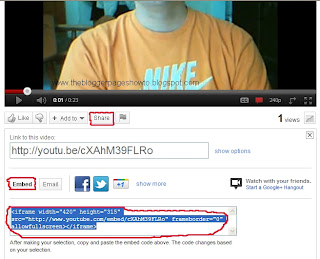How to change your blogs look is not to difficult. With these step by step instructions, you will be able to change a lot of things. Say you want to change the color of the background in your posts, or maybe the color of your text. Well here is an easy way to do that. First you will want to go to design, and then click the Template design. I have these circled in red.
From here you can choose a new template, background colors, layout of your blog, and some others. We will be working with the advanced option.
Now for the fun stuff. Here is where you can play around a little bit. Once you have chosen the advanced option, you should see a screen that looks like this.
From here you can do all kinds of things. you can change the size of your text, color of your text, widget text color, tab text color, and many more things. I will not go over each one, as there is a lot of them. But if you have a question on one, feel free to ask. You can change things around and not be worried if you don't like it. Nothing is saved to the template until you hit apply to blog, witch I have circled on the top right. I hope you enjoy this little tutorial on how to change things around on your blog.
From here you can do all kinds of things. you can change the size of your text, color of your text, widget text color, tab text color, and many more things. I will not go over each one, as there is a lot of them. But if you have a question on one, feel free to ask. You can change things around and not be worried if you don't like it. Nothing is saved to the template until you hit apply to blog, witch I have circled on the top right. I hope you enjoy this little tutorial on how to change things around on your blog.