This is just a short video on how to change some things on your blog template. I would suggest that you play around with it a little bit, and see some of the different things you can do in the advanced menu.
In the video I tell you about the blog post title. If you want to change the color of the blog post title, this will be the option LINK while you are in advanced. The title in a post is a link, so to change the color of the post, you need to change the color of your links.
If you like this video, and would like to see more, be sure to subscribe to my channel on the right.
WELCOME
Showing posts with label TemPlate Design. Show all posts
Showing posts with label TemPlate Design. Show all posts
Changing Your Blogs Look
How to change your blogs look is not to difficult. With these step by step instructions, you will be able to change a lot of things. Say you want to change the color of the background in your posts, or maybe the color of your text. Well here is an easy way to do that. First you will want to go to design, and then click the Template design. I have these circled in red.
From here you can choose a new template, background colors, layout of your blog, and some others. We will be working with the advanced option.
Now for the fun stuff. Here is where you can play around a little bit. Once you have chosen the advanced option, you should see a screen that looks like this.
From here you can do all kinds of things. you can change the size of your text, color of your text, widget text color, tab text color, and many more things. I will not go over each one, as there is a lot of them. But if you have a question on one, feel free to ask. You can change things around and not be worried if you don't like it. Nothing is saved to the template until you hit apply to blog, witch I have circled on the top right. I hope you enjoy this little tutorial on how to change things around on your blog.
From here you can do all kinds of things. you can change the size of your text, color of your text, widget text color, tab text color, and many more things. I will not go over each one, as there is a lot of them. But if you have a question on one, feel free to ask. You can change things around and not be worried if you don't like it. Nothing is saved to the template until you hit apply to blog, witch I have circled on the top right. I hope you enjoy this little tutorial on how to change things around on your blog.
How To Add A New Header Image
There are different ways to add a header to your blog. This is just one way and you get a FREE imaging studio and use it to make your images the way you want. First you will want to down load Gimp. This is a FREE imaging studio software that you will be happy with I am sure. For the price, you cant beat it. To download Gimp you can click HERE. There are also tutorials on You Tube of how to use Gimp.
I will show you how to use gimp to add Images to your header, and place them where you want.
First lets start with a basic Image witch i will go create in my Gimp.
I will show you how to use gimp to add Images to your header, and place them where you want.
First lets start with a basic Image witch i will go create in my Gimp.
I have created an basic image and saved it to my pictures.
Now I will add some text like Welcome to my blog by choosing the Text tool.
I have added the text and saved it. This is what the image looks like now. ( This is a basic tutorial, so you can change fonts, text color's, size of text, and many other things.)
Now lets put an Image on our banner. You need the image you want to add to the banner in your pictures.
Go back to your Gimp software and open the banner, unless you have kept it open. Then hit file, then open, then choose the image you want to place in your header. This is to size the image to place in your header. Use the scale tool to make the image the size you want. I have made our banner 425 px wide and 150 px long, so I need to make the Image we are putting in fit.
So click on the scale tool and adjust the Image we are putting in. I have made the Image we are putting in 125 px by 100 px. Then choose the crop tool (little knife), and crop the new Image. This will take out the gray where we have scaled it. Then hit save as, and rename the image so you will still have the original. I usually do this by adding a 2. You will be asked to export, choose yes. I drag the image bar to 100% when exporting.
Now the new image is located in your pictures. Now we add the picture. Go to your header Image and hit file again. Then choose open as layer. This will let you open the Image you have in your pictures in your new header.Then you can choose the move tool to move the new Image added to you header Image.
When you have the Image the way you want hit file, then save as. Be sure to have it saved as .jpg To do this, after the image name just make sure it says .jpg Now the Image is in your pictures and can be loaded to your blog as a header picture.
You will want to play around with this until you get familiar with Gimp. If you have any questions feel free to contact me.
Adding The Follow Us On Facebook Widget To Your Blog
 This will be a tutorial on how to add the widget follow us on Facebook. First you need to have a page on Facebook. If you do not have a fan page you can make one by clicking HERE. Once you have your Fan Page, you will want to get the widget so people can follow your fan page. To do this you will need to go to Facebooks social plugins. Click here for this. Now you will need to scroll down to the section LIKE BOX. This is to get the code for the widget you are going to add on your blog. Then you will go to the page you have made and copy the URL at the top in the address bar and put it in where it says Facebook URL. You might want to change the width, depending on where you plan to put the widget on your blog. When you have the widget the way you want it, hit get code. There are 3 options of code to use. I use the HTML5 code. You will have to put both codes in your widget if you use this one. Now, how to add the code. Scroll over the first code and copy it. Go to your blog dashboard and click design, then click on add a gadget where you want the gadget to be. Then chose the gadget HTML/JAVA. If you want a title you can, but is not necessary. Then in the box, past the first code. Go back to the code and get the second code. Then copy it as well and paste it after the first code and hit save. Now you have added the follow us on Facebook widget to your blog. If you have any questions, feel free to leave them in the comment section.
This will be a tutorial on how to add the widget follow us on Facebook. First you need to have a page on Facebook. If you do not have a fan page you can make one by clicking HERE. Once you have your Fan Page, you will want to get the widget so people can follow your fan page. To do this you will need to go to Facebooks social plugins. Click here for this. Now you will need to scroll down to the section LIKE BOX. This is to get the code for the widget you are going to add on your blog. Then you will go to the page you have made and copy the URL at the top in the address bar and put it in where it says Facebook URL. You might want to change the width, depending on where you plan to put the widget on your blog. When you have the widget the way you want it, hit get code. There are 3 options of code to use. I use the HTML5 code. You will have to put both codes in your widget if you use this one. Now, how to add the code. Scroll over the first code and copy it. Go to your blog dashboard and click design, then click on add a gadget where you want the gadget to be. Then chose the gadget HTML/JAVA. If you want a title you can, but is not necessary. Then in the box, past the first code. Go back to the code and get the second code. Then copy it as well and paste it after the first code and hit save. Now you have added the follow us on Facebook widget to your blog. If you have any questions, feel free to leave them in the comment section.The Differance Between Pages and Posts
 Many people try and use pages as another way to post on different subjects. This is not good for you blog, or you time. It takes time to go to a page and delete the content you have, just to make new content for that page. Plus after you have deleted the old content, your viewers can not go back to what you deleted if they needed to see it again.
Many people try and use pages as another way to post on different subjects. This is not good for you blog, or you time. It takes time to go to a page and delete the content you have, just to make new content for that page. Plus after you have deleted the old content, your viewers can not go back to what you deleted if they needed to see it again. Pages are just a way to put content up that will not be edited often, Like an about this site page, or maybe a contact page, as you see I have here in this blog. Here is an example - You have a blog where you sell birth stone jewelry. You might want a page that has all the birthstones posted by month. That will be a page that will not get edited.
Now, how to organize your subjects in your blog. For this we have labels. When you make a post to your blog, there will be a spot at the bottom of the page (before you publish the post) that says labels. You just type in the label or labels (separated by a coma ) that you want for that post, Then hit publish. When someone clicks on that label, all your post's with that label will be shown to them. Example, I have a blog about stock's and money. In 6 out of my 20 post's there is a lable mutual fund. If someone clicks on the mutual fund label then all 6 post's with that label will be shown to them.
This is a good way to keep your post's organized, and let readers find what they need on your site.
I hope this helps you with the differance between pages and post's
You can post as often as you like, as long as you do not go over 50 post's a day. This number is set by Blogger, to keep people from spaming.
Deleting The Nav- Bar
This is a very simple way to delete this item. All you need to do is add some code into you template.
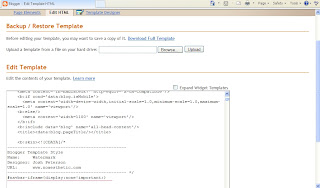 Some people don't like the nav-bar because it is a way for visitors to leave your site, but it is up to you weather you want it or not. I will be leaving the Nav-Bar on this blog so beginner's will know what I am talking about.
Some people don't like the nav-bar because it is a way for visitors to leave your site, but it is up to you weather you want it or not. I will be leaving the Nav-Bar on this blog so beginner's will know what I am talking about.
First, you go to design, then click on edit HTML. scroll down right under Template style section. I have the code underlined in red that you will need to put in and it shows you where to put it in at, just click on the picture.
Here is the code. You can copy and paste it in if you like, or put it in manually, but be sure to get the correct syn text so you don't mess up your template. I would recommend copy and pasting it.
#navbar-iframe{display:none!important;}
Here is the code. You can copy and paste it in if you like, or put it in manually, but be sure to get the correct syn text so you don't mess up your template. I would recommend copy and pasting it.
#navbar-iframe{display:none!important;}
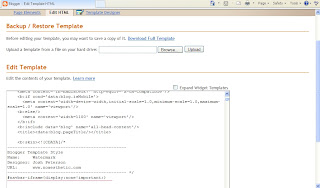 Some people don't like the nav-bar because it is a way for visitors to leave your site, but it is up to you weather you want it or not. I will be leaving the Nav-Bar on this blog so beginner's will know what I am talking about.
Some people don't like the nav-bar because it is a way for visitors to leave your site, but it is up to you weather you want it or not. I will be leaving the Nav-Bar on this blog so beginner's will know what I am talking about.I would recommend going to your dashboard and right clicking and saving it to your desk top so you can get there easily
Subscribe to:
Posts (Atom)






